Get help with a blue, black, or gray TV screen
Troubleshoot signal issues
First, press INFO on your remote control. You may be able to quickly resolve some signal issues. If you see a banner showing a program title and description at the top of the screen:
- Check when the program airs - The event you want to watch may have already aired or hasn’t started.
- Refresh your service - You can fix many issues, such as missing channels, by refreshing your service.
If your TV picture is frozen or displays wavy lines or overlapping images, check your receiver connections.
Check TV inputs and reset your receiver
If you're seeing a black, blue, or gray screen, or a No Signal message without the DIRECTV logo, try these quick fixes.
Check your TV Input
- Turn your TV and receiver off and back on.
- On a Genie remote, press and hold the ENTER button for three seconds to cycle through TV inputs (component, HDMI, etc.) until you see a picture. (On a Universal remote, press TV Input to cycle through.)
- If nothing happens when you press the button, try programming your Gemini (DIRECTV) remote to control your TV Input and try again.
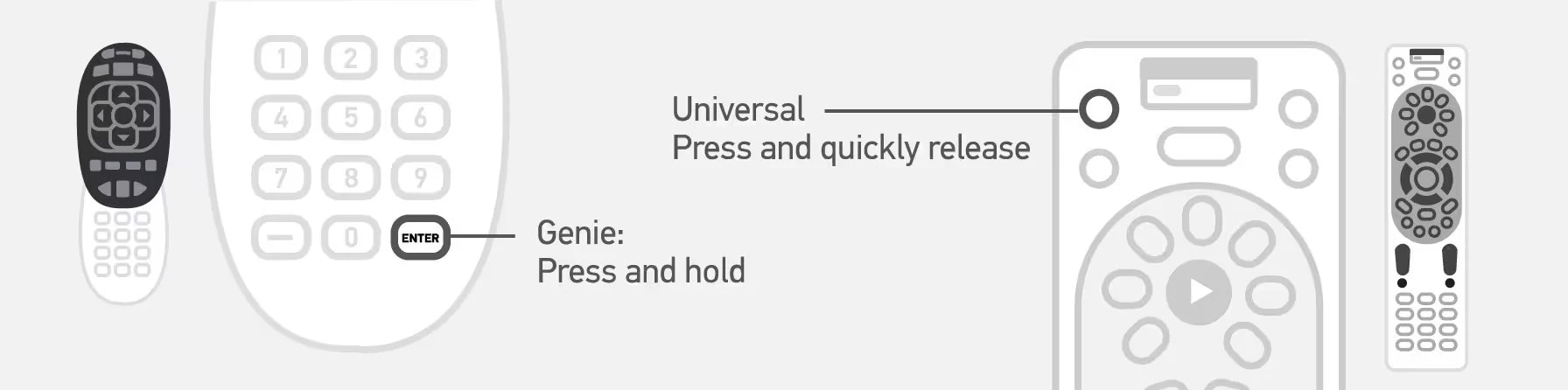
Check cables between receiver and TV
Over time cables may become unplugged or changed when someone in the household switches to a gaming system or other device.
Make sure the cable connecting your TV to the satellite receiver isn’t unplugged.
Tip: HDMI is the most common cable type but there are other types depending on your setup.
Reset your receiver
Press the red reset button which is located on the side of most DIRECTV receivers or inside the access card door on the front panel. Wait for your receiver to reboot.
If your receiver doesn’t have a red reset button:
- Unplug the receiver's power cord from the electrical outlet.
- Wait 15 seconds then plug it back in.
- Press Power on the front panel of your receiver and wait for your receiver to reboot.
Was this information helpful?