Troubleshoot power
If your device won’t start at all, follow these steps.
- Make sure your TV is turned on.
- Press the Power button on the front panel of your device. If your device doesn’t turn on, continue to next step.
- Unplug the power cord from the back of your device and the electrical outlet. Securely plug in both ends. Heads up: If a light switch controls the outlet, make sure it’s flipped on. If you’re connected to a power strip, be sure it’s turned on.
- Press the Power button on the front panel of your device.
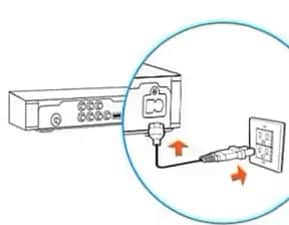
If your device still doesn’t turn on, test your electrical outlet
- Unplug your device and plug in something that works (like a lamp). If it works, the problem is with your device. If it doesn't, try resetting the outlet. You can reset the circuit breaker or press the reset button if your outlet has one (see image).
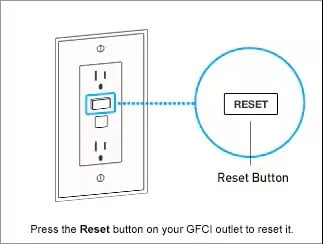
- Plug your device into a working outlet to see if it turns on.
Restart
Poor picture quality or issues with sound? Try restarting.
You can restart your device(s) in one of two ways:
- Briefly press the red or blue reset button, or

- Unplug your device, wait 15 seconds, plug it back in, and turn on the power.
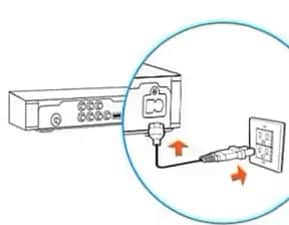
Heads up:
- The reset button is located on the side of the device or inside the access card door.
- When resetting a Genie Mini, you should also restart the main Genie device.
Refresh
Many issues, including channels missing from the guide, can be fixed by refreshing (reauthorizing) your device with DIRECTV. To refresh:
- Go to My equipment & services.
- Review the equipment you have and identify the impacted device(s).
- Select Refresh device. This takes a minute or two and may briefly interrupt your service.
Reset (to factory settings)
More serious issues, like loss of signal, may be fixed by resetting your device to factory settings.
Heads up! Custom preferences, playlists, and favorites are lost with this method. You may also need to login and reconnect after restoring.
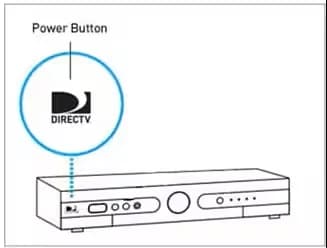
- Press and hold the DIRECTV power button on the front of your device for 20 seconds.
- Give your device a minute to reboot.
- Repeat if necessary.



