Connect your DIRECTV receiver to an HDTV
Learn how to connect a receiver to a high-definition TV (HDTV).
FREQUENTLY ASKED QUESTIONS
How do I connect my DIRECTV to a High Definition TV with an HDMI cable?
- Plug one end of the cable into the HDMI port on the back of the DIRECTV® receiver and the other end into an HDMI port on your TV.
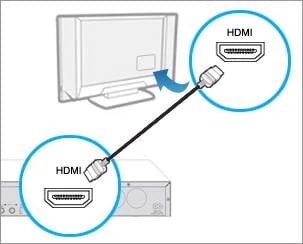
- Make sure you select the correct HDMI TV input source.
- Set your TV resolution to 1080i or 720p.
How do I connect my DIRECTV to a TV with an RCA component cable?
- Plug the video (green, blue, and red ends of cable 1) and audio (red and white ends of cable 2) cables into the corresponding output ports on the back of the DIRECTV® receiver and the input ports on your TV.
Make sure you select the correct TV input source.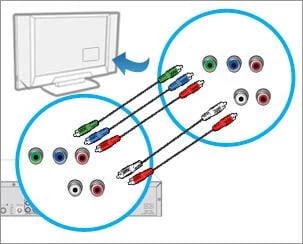
- Set your TV resolution to 1080i or 720p.
HDTV connection options
You can connect your receiver to an HDTV using an HDMI cable or green, blue, and red RCA component cable.
Connect with an HDMI cable (recommended)
This option supports high-definition video and Dolby Digital audio.
- Plug one end of the cable into the HDMI port on the back of your receiver.
- Plug the other end of the cable into the HDMI port on your TV.
- Make sure you have selected the correct TV input source (example HDMI 1, HDMI 2).
- Set your TV resolution to 1080i or 720p.
Connect with an RCA component cable
If you use this option for high-definition video and audio, you’ll need two separate RCA-type cables.
- For video, plug the green, blue, and red ends of cable 1 into the matching green, blue, and red output ports on the back of the receiver.
- Plug the other ends of the cable into the corresponding input ports on your TV.
- For audio, plug the red and white ends of cable 2 into the matching red and white output ports on the back of the receiver.
- Plug the other red and white ends of the cable into the matching input ports on the TV. (You won’t use the yellow end.)
- Make sure you selected the correct TV input source.
- Set your TV resolution to 1080i or 720p.
Was this information helpful?