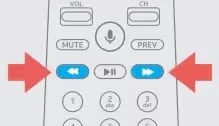The Genie remote uses light to send the signal to the receiver. If anything is blocking the receiver, this can affect the functionality of the remote. We recommend having the receiver placed in an area that is free and clear of obstructions.
Batteries and Receiver Input Setting
To test battery strength, press and hold any button on your remote. If you see:
- A solid green light - the batteries are strong.
- A fast-blinking green light - the batteries are okay but may need to be replaced soon.
- A slow, blinking green light or no light - your remote needs new batteries. Remove the battery cover and insert two new AA batteries.
Check that the remote is set to control your DIRECTV receiver.
- Press and hold the ENTER button for three seconds.
- A Source menu appears to change your TV’s input.
- Select the DIRECTV receiver’s input source. For example, HDMI 1: Satellite Receiver, may be the name of the input. Try different inputs to find the one set up for your TV.
Pair Genie remote with your receiver
Is nothing happening when you press GUIDE? Make sure your remote is paired with your receiver.
- Point the remote at your Genie, Genie Mini, or Wireless Genie Mini.
- Press and hold MUTE and ENTER at the same time on your remote.
- The screen displays Applying IR/RF Setup. The remote is synced.
If that didn’t fix the issue, continue to the next section.
Receiver and Genie remote control reset
If the buttons on your remote are not responding, try resetting the receiver and remote control.
Reset a receiver
- On most DIRECTV receivers, there is a red button on the side of the receiver or inside the access card door.
- Press and hold the red button until the receiver restarts.
Note: Are you unable to locate the red button? Unplug the receiver's power cord from the electrical outlet. Wait 15 seconds before plugging it back in.
Reset a Genie remote control
If restarting your receiver didn’t help, try resetting the remote control:
- Press MENU on the remote.
- Arrow down to Settings and press SELECT.
- Go to Remote Control and press SELECT.
- Select Pair/Program Remote. Depending on your setup, this may be automatic, or you may have to enter codes into your remote. Use the code lookup tool to find the 5-digit code.
If that didn't help, try resetting the remote to its default factory settings:
- Press and hold MUTE and SELECT together until the light flashes three times.
- Press 9, 8, 1 and SELECT. The remote flashes four times and should now reset.
Additional remote control help
- Order a new or replacement remote control.
- If you can’t adjust the TV’s volume, try programming your Genie remote control.