User profiles on DIRECTV via Internet
Here’s how to set up and troubleshoot user profiles on DIRECTV via Internet.
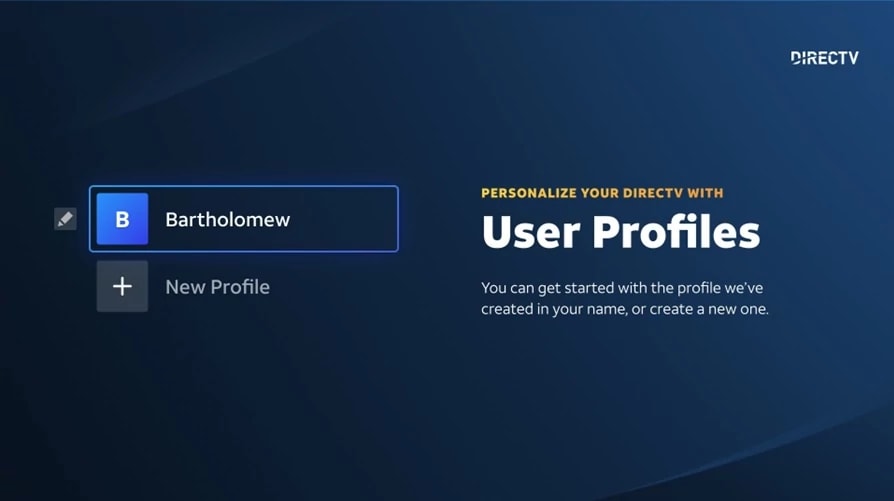
DIRECTV customers who get their service via internet (no satellite dish) can now create up to five User Profiles—so every member of the family can get the most out of their DIRECTV experience. Sorry - user profiles aren't yet available for DIRECTV satellite customers.
To use and set up user profiles, click on the "+ New Profile" icon on your screen and follow the simple instructions on your TV.
With user profiles, up to five users will get personalized access to:
- Favorite and recently watched channels
- Favorite sports teams
- Search history
- Recommendations and notifications
- Bookmarks
- DVRs and on-demand videos (including pausing and resuming)
- Closed caption preferences
Troubleshooting user profiles
- If you see an error notification, follow the directions on your TV screen.
- Restart your Gemini/Gemini Air device or your DIRECTV app.
- Need more help? You can start a chat from this page
To set up a new User Profile and start tailoring content to the profile, follow the following steps:
- Click on "New Profile".
- Enter new profile name.
- Click Save.
- Select new profile.
- Start building the DIRECTV experience tailored to personal interest.
Not at this time. Currently, user profiles are only available to customers who get their service via Internet connection.
Five. The primary profile is permanent and can’t be removed. You can add up to four more.
You can add profiles at any time, with a maximum of five. Once they’re created, you can change the name or remove the profile.
Not at this time. However, you can still use Parental Controls. Your selections will apply to all profiles. Go here to Set up DIRECTV parental controls.
Was this information helpful?