Reset or refresh your DIRECTV receiver
Resetting your box often helps with issues like pixelation, a bad picture, or trouble with sound. Refreshing it often restores missing channels.
Resetting your receiver
Resetting is great for issues like pixilation, bad picture, or trouble with sound. Refreshing often restores missing channels.
Here’s how to get your receiver back to peak performance.
Reset your receiver(s) by pressing the red reset button or unplugging it from the power source.
Press the reset button
- Locate the reset button - located on the side of the receiver or inside the access card door.

- Press the red button, then wait for your receiver to reboot.
Heads up: When resetting a Genie Mini receiver, you should also restart the main Genie receiver.
Unplug your receiver
- Unplug your receiver's power cord from the electrical outlet, wait 15 seconds, and plug it back in.
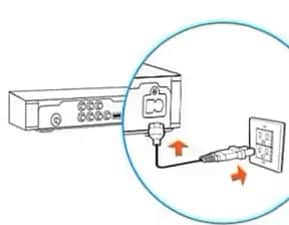
- Press the Power button on the front panel of your receiver. Wait for your receiver to reboot.
Restore your receiver to factory settings
Customized preferences, playlists, and favorites are lost with this method.
- Press and hold the blue DIRECTV power button on the front of your receiver.
- Release after 20 seconds.
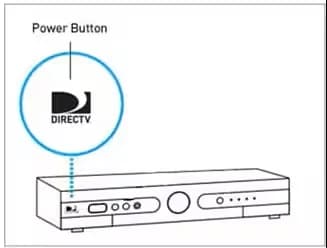
Refreshing your receiver
Many issues, including channels missing from the guide, can be fixed by refreshing (reauthorizing) your receiver. To refresh:
- Go to My equipment & services.
- Review the equipment you have and identify the impacted receiver(s).
- Select Refresh receiver to begin. This takes a minute or two and may briefly interrupt your service.
Was this information helpful?