How to access DIRECTV Sports Mode
Learn how to access DIRECTV Sports Mode feature to find your team’s games and more.
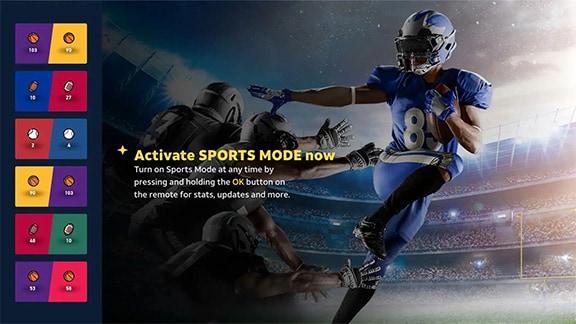
Sports Mode
Accessing your favorite team’s games and checking up on live sporting events and stats couldn’t be easier once you turn on the Sports Mode feature on your DIRECTV. Here’s how to access the feature:
- Launch DIRECTV.
Heads Up! The DIRECTV Sports Mode feature is only available on specific streaming devices, such as the DIRECTV Device and Roku streaming device. More options will be available in the future.
- From the video player, Press and hold the OK or Select on the remote control to activate Sports Mode.
- Along the left-hand side of the screen, Sports Mode will appear.
- Scroll down or use the arrows on your remote control to explore available games.
- Where an arrow (>) is displayed next to a game icon, use your remote control’s right arrow, to open the statistics section and view more info on the game:
- Timeline: displays stats on players contributing to scores, in a timeline view.
- Team Comparison: displays stats such as Total Rebounds, Assists etc. at a team level.
- Game Leaders: displays stats on players leading the game with points, rebounds, and assists.
*Timeline, Team Comparison, and Game Leaders can also be accessed through the Your TV Carousel by clicking on the scoreboard.
Statistics will be available only on the DIRECTV Device, and Roku, Android TV, Fire TV and Apple TV stream devices for all games- NFL, NCAAF, NBA, EPL and World Cup. Support for additional leagues coming soon!
- Press the left arrow on your remote control to return to the Sports Mode menu of games. You can also use the back button to return to the Sports Mode menu or press the exit button to close Sports Mode completely at any time.
Was this information helpful?