Get help with DIRECTV error codes 614, 615, 616
Learn how to fix error codes 614, 615, 616, or Connection Lost on your Genie Mini or Gemini device.
What causes these errors?
You’ll see these errors happen when your DIRECTV equipment isn’t communicating with the main Genie receiver. Here are the top reasons:
- Your wireless video bridge and Genie DVR aren’t connected properly. Make sure all cables are securely plugged into your equipment and wall outlets.
- The wireless video bridge lost power or is restarting.
- The wireless video bridge is no longer in your home but still shows up on your Genie DVR menu.
- You replaced your Genie DVR.
Here’s what to do
- Follow the prompts on your TV screen to fix your issue.
- Or, try hitting the red Reset button on your receiver or wireless video bridge if you have one. Resets fix most issues.
Check the Main Receiver
- Find your Main Receiver. Make sure its cables are tightly connected. It may be in a different room.
- Quickly press and release the red button on the right hand side of the device. Your service will be temporarily interrupted during restart.
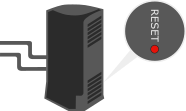
Main Receiver
Check your Wireless Video Bridge
- Find the Wireless Video Bridge. Make sure all its cables are tightly connected. It may be in a different room.
- Quickly press and release the red reset button on the back of the device. Your service will be temporarily interrupted during restart.

Wireless video bridge
Still need help? Please contact us for additional assistance.
Was this information helpful?